SmartGo offers a wide range of functions for Go players from 20 kyu to 6 dan. Its powerful features are easily accessible in a well designed user interface. The main functions in SmartGo are grouped into tabs that organize your Go activities as well as your games.
PLEASE NOTE: SmartGo for Windows has not been getting frequent updates for the last years, as my focus is on the iOS and Mac versions. Given that reality, I’ve reduced the price from $39 to $19. SmartGo for Windows may still get updates, but no promises; please evaluate and buy it for what it is and can do today. More details in this blog post. – Anders Kierulf, December 3, 2020
Games
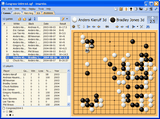
Play against SmartGo or other programs and keep track of all your games. Create separate tabs for your own game collections, such as your tournament games, for example.
Library
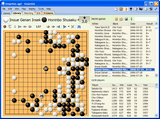
SmartGo comes with more than 108,000 professional games (the complete GoGoD collection). You can sort, search, and filter to find specific games, then replay and study master games to become stronger. SmartGo can search through all games to find specific positions and show statistics for the moves chosen by professionals.
Matching
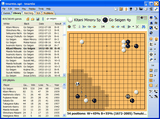
Find matching positions in the library of professional games. Study joseki in the context of your own game, and compare with professional play. See how professionals continue after your favorite fuseki.
IGS
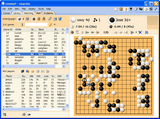
Play against other players around the world on the Internet Go Server (IGS). Observe exciting games or even title matches live.
Problems
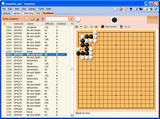
SmartGo comes with over 2000 problems, at all degrees of difficulty. Study life & death and tesuji problems to become stronger.
And More...
Download the full program for free and play with it for 15 days. We’re confident that you’ll be impressed by the depth and breadth of SmartGo’s features, by the quality of its implementation, and by the design of its user interface. No other Go software comes even close.
Online Help: Check SmartGo’s documentation for questions about specific features.
FAQ
Is SmartGo for Windows still actively developed?
No, sorry. My current focus is on SmartGo for iPhone, iPad, and Mac, as well as the Go Books project. Please evaluate SmartGo for Windows with that in mind, and if it works as-is for your purposes, that’s great.
How do I get the newest game collection?
If you’re running the newest version but not seeing the newest GoGoD game collection: (1) Tap on the Library tab. (2) Choose File > Close (this may take several minutes). (3) Choose File > Open, and open ‘smartgo.sgd’ from the folder where you installed the newest version of SmartGo. (This will also take several minutes.)
Why do I need to activate the software after 15 days?
We give you a 15-day trial period so you can try out all the features of the software. Once you decide that your Go needs SmartGo, you purchase the serial number to activate SmartGo.
Can I install SmartGo on multiple machines?
Yes, you can install SmartGo on all your computers: desktop, laptop, and office. You need to activate SmartGo separately on each computer.
Where are the games and problems stored?
The professional game collection is stored in a file called SmartGo.sgd, the problem collection in SmartGo.prb. Both files are installed in the same folder as SmartGo.exe. You can choose View > Panes > Files to see the list of files in the Library or Problems tab. Right-click on the header of the file list to add a column to see the File Path.